Our advanced Midjourney prompt generator simplifies the process, helping you generate unique and creative AI-art prompts with ease.
Midjourney Prompt Generator is the most advance generator on the internet.
Art and technology have long enjoyed a symbiotic relationship, and this collaboration has been taken to the next level with the advent of AI-generated artwork. The subject of many discussions in both the tech and art worlds, AI art has unique aesthetics, resulting from algorithms’ ability to create artwork based on specific prompts. This concept has reached a new height with our Midjourney Prompt Generator.
Midjourney prompt generator is an innovative and interactive tool designed to equip users to produce unique prompts for Midjourney. It’s an interactive web-based platform where users can enter parameters desired for their AI art. The system then generates a suitable prompt that aligns with your creative vision.
These are some examples that you can use to get the best results from Midjourny Prompt Generator.
Example (1): Dream me a city.
Example (2): A watercolor painting of an ethereal, indigo-luminous shapeshifter emerging from a misty veil, gracefully floating above a serene dusk desert.
After generating your prompt from our midjourney prompt generator you can use this tool to build and understand Midjourney prompt parameters. All the different midjourney parameters are explained below.
This easy to use tool can generate (build) prompts for Midjourney and can be used by creative professionals and researchers looking to create unique and visually striking images. This tool can allow you to input text or keywords as a starting point and then use the parameters of MidJourney to generate an image that matches the intent of the prompt. Additionally, the tool can further customize options such as adjusting the level of quality or controlling the level of detail in the generated image.
Image reference (Inspiration): With Midjourney, you can take in reference images and generate new images based on them. The user can write a prompt to guide the output, but the result will not be an exact copy of the reference image. The prompt allows the user to specify certain characteristics that they want to see in the output image, such as a person’s age, ethnicity, pose, or the addition of certain props. The reference image is used as an influence but not an exact replica. Midjourney also uses its own rules to blend the images, which is fantastic.
Seed: Midjourney uses a random number generator to create images based on user prompts. By default, Midjourney generates a new “seed” value each time an image is created, which can make it difficult to reproduce consistent results between different runs of the software. The “–seed” command allows users to specify a specific seed value, which can be used to generate more consistent results between runs.
Chaos: –chaos <number 0–100>. Chaos allows you to adjust the level of diversity and unpredictability in the generated images. By specifying a number between 0 and 100, you can control the degree of variation introduced during the image generation process. When you set a higher value, the AI is more likely to produce unconventional and surprising images that deviate from the norm. This means that as you increase the chaos parameter, the generated results become increasingly unique, unexpected, and distinct from what you might typically anticipate.
Weird: –Weird <number 0–3000>. Weird parameter opens up a realm of peculiar aesthetics and experimental possibilities. By specifying a number between 0 and 3000, you can embark on a journey of exploring unconventional and distinct artistic styles. This parameter encourages the AI to generate images that defy traditional norms and venture into uncharted territories of visual representation. With higher values, the results become increasingly idiosyncratic and avant-garde, offering you an opportunity to delve into unexplored realms of creativity.
Niji: The “Niji” parameter presents an alternative model specifically designed to cater to the creation of anime-style images. When you activate the “–niji” option, the AI image generator shifts its focus towards generating artwork that aligns with the distinctive aesthetics commonly found in anime. By using this parameter, you can expect the generated images to possess the characteristic features and visual elements that are synonymous with the beautiful world of anime.
You can retrieve the seed number of a job by clicking the reaction button on the job in Discord and selecting the standard envelope emoji; after that, the bot will send you a DM that contains the seed number, among other details.
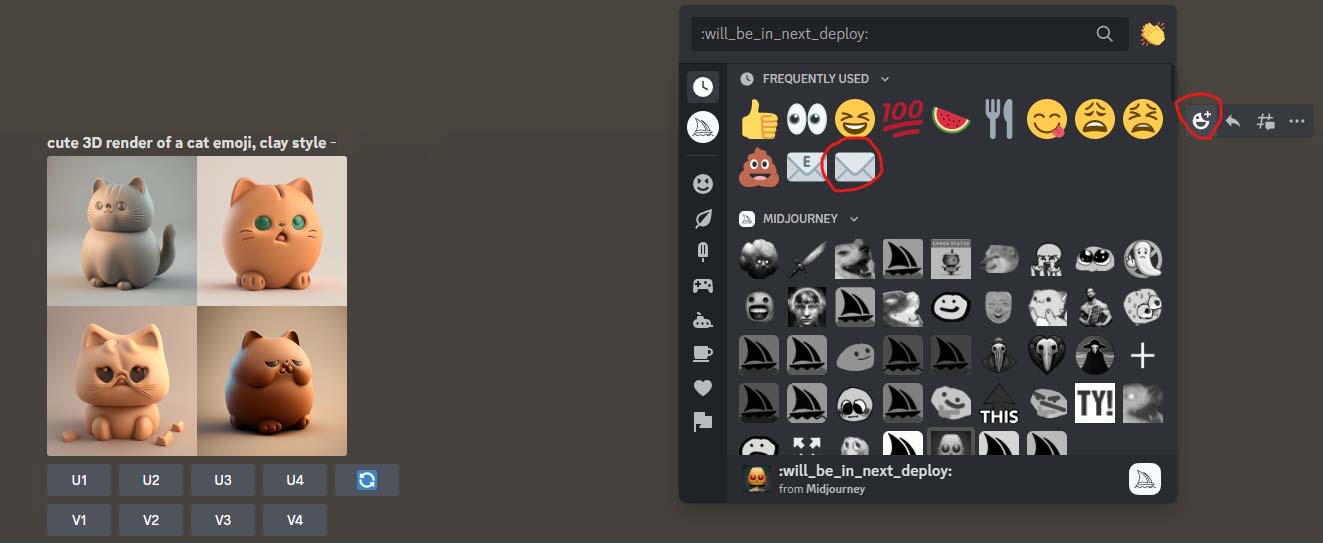
The “–quality” or “–q” parameter in Midjourney allows the user to change the amount of time and resources spent generating an image. It controls the quality of the output image. The parameter accepts a decimal value between 0.25 and 5.
A value of 0.25 (or “–q 0.25”) generates rough results, but is 4 times faster and cheaper in terms of computational resources.
A value of 0.5 (or “–q 0.5”) generates less detailed results, but is 2 times faster and cheaper.
A value of 1 (or “–q 1”) is the default value and doesn’t need to be specified. It generates images with standard quality, which should be good enough for most use cases.
A value of 2 (or “–q 2”) generates more detailed results but takes 2 times longer and is 2 times more expensive in terms of computational resources.
A value of 5 (or “–q 5”) is considered experimental and might produce more creative or detailed images, but it also might be worse. It takes 5 times more computational resources.
Negative prompting: You can input a negative prompt, and Midjourney will try to remove it from the image. For example, if you don’t want to see trees in the image, you can use “–no tree” or if you want to remove people from the image use “–no people”. Most of the time it works :).
Stylize: The “–stylize” or “–s” parameter in Midjourney allows the user to control the level of artistic style applied to the generated image. The parameter accepts an integer value between 625 and 60000.
A value of 625 (or “–s 625”) turns off the artistic style and generates less artistic images.
A value of 1250 (or “–s 1250”) generates images with a less strict artistic style, but still “pretty” and should be good for skilled users.
A value of 2500 (or “–s 2500”) is the default value, the image generated will have a balance between the prompt and the artistic style.
A value of 20000 (or “–s 20000”) generates images that drift away from the prompt and are more artistic but not too crazy.
A value of 60000 (or “–s 60000”) generates images that are highly stylized, and the result may look nothing like the prompt. It’s essentially hands off the wheel, it could be creative but also unpredictable.